- New naming
ASUS Wireless Product Model Name Convention
Here we try to explain the nameing convention of ASUS wireless product families:
How to configure ASUS DDNS service with ASUSWRT
How to configure ASUS DDNS with ASUSWRT firmware
DDNS (Dynamic Domain Name System) is a service that allows clients to access a specific network device through a registered domain name. This is especially useful when the target network device has a dynamic public IP address.
All ASUS wireless router is embedded with ASUS DDNS service, and new models in these years come with ASUSWRT firmware. The steps to configure DDNS service remain pretty much the same:
1. From your Mac or PC, point your browser to e.g. 192.168.1.1, login to the ASUS wireless router and enter the configuration page.
2. Click [WAN] on the first level menu (on the left-hand side):
1. From your Mac or PC, point your browser to e.g. 192.168.1.1, login to the ASUS wireless router and enter the configuration page.
3. Click [DDNS] on the second level menu (on the top).
4. Click 'Yes' to 'Enable the DDNS Client'.
5. Leave the 'Server' as 'WWW.ASUS.COM'.
6. Enter a 'Host Name' for your wireless router, e.g. if you enter 'alice', you should be able to access your router with 'alice.asuscomm.com'.
7. Click [Apply] to save your configuration and it's done. Wait for a few hours for the hostname to propagate through DNS system.
4. Click 'Yes' to 'Enable the DDNS Client'.
5. Leave the 'Server' as 'WWW.ASUS.COM'.
6. Enter a 'Host Name' for your wireless router, e.g. if you enter 'alice', you should be able to access your router with 'alice.asuscomm.com'.
7. Click [Apply] to save your configuration and it's done. Wait for a few hours for the hostname to propagate through DNS system.
Please note that in order for ASUS DDNS service to work correctly, you need to let it get an public IP address. If your wireless router sit behind any other gateway or firewall, it may get a private IP (192.168.x.x, 10.x.x.x or 172.16.x.x) in this case and the DDNS service will not work.
Online demo site: http://ec2-54-202-251-7.us-west-2.compute.amazonaws.com:8080/Advanced_ASUSDDNS_Content.asp
Online demo site: http://ec2-54-202-251-7.us-west-2.compute.amazonaws.com:8080/Advanced_ASUSDDNS_Content.asp
What is ASUSWRT?
About Asuswrt:
Asuswrt is a unified firmware developed by Asus for use in their recent routers. The firmware was originally based on Tomato-RT/Tomato-USB, but has since seen many changes. Asus started using this new firmware with their recent routers like the RT-N66U, but they also started moving other routers to this new firmware, like the DSL-N55 or the RT-N56.
Project homepage: https://github.com/RMerl/asuswrt-merlin/wiki/About-Asuswrt
Being mostly based on GPL code, almost all the source code and all necessary build tools is available from their website. There are a few proprietary components that are closed source (like the wireless drivers from Broadcom/Ralink). In these cases, Asus includes binary-only versions of these files. In the end, their GPL release includes everything needed to completely recompile a working firmware, with the exact same features as found in their firmware releases.
Video Tutorial:
One big advantage of Asus going with a unified firmware is that they have one single code base for all their supported routers. That way, bugfixes for one device can automatically be applied to all other supported devices. Same when they start adding new features (such as AiCloud), it's easier for them to support multiple routers at the same time with these news features. And finally, it means that support for a router does not die the minute a newer router replaces it on the market. The RT-N16 still gets updated as frequently as the RT-N66U, for instance (as they share very similar hardware).
[c|net] RT-AC87U Awarded Best Wireless Router of 2015
The hefty price aside, the Asus AC2400 RT-AC87U is the most complete 802.11ac router to date, capable of satisfying all your home networking needs.
The Good The Asus AC2400 RT-AC87U Dual-band Wireless Gigabit Router has superfast Wi-Fi speed and an extremely long range. The router has the the ability to keep viruses and malware from entering your home network, monitor Internet traffic in real time, and many other helpful features.
The Bad The router is expensive, and you need compatible Wi-Fi devices to benefit from its fast performance. The USB 3.0 port is awkwardly placed and the interface doesn't include client names in the IP reservation list.
The Bottom Line The hefty price aside, the Asus AC2400 RT-AC87U is the most complete 802.11ac router to date, capable of satisfying all your home networking needs.
What's DDNS
A good guide for DDNS and more
This is much easier to understand, read full text at:
http://advancedhomeserver.com/dynamic-dns-ddns-and-a-little-more/
So what’s DDNS?
DDNS is a technique that keeps on top of the IP address your ISP assigned to you. Periodically, and fairly often, a program runs to find out what your ISP provided internet IP address is at this moment. Then a private company somewhere on the internet is contacted and associates your current IP address with an internet name you provided to them. The internet name is a composite of a name you chose and their actual domain name. When someone on the internet enters that name in a browser, they’re talking to you.
For example, Asus offers a free DDNS service for buyers of some of the products they sell. I own an Asus router and use their DDNS service. Within the router, I turned the DDNS feature on and entered a name. Asus agreed the name was unique and established the link within a couple of seconds. The router relays my current IP address to Asus DNS servers several times a day. I now have an accessible internet presence at ________.asuscomm.com.
Behind the scene, the internet DNS service sees the ‘asuscomm.com’ part of the name and routes the search to the Asus DNS servers. Asus finishes the job and matches ________.asuscomm.com to whatever my ISP has decided my IP address should be at that moment. From this, the internet knows where to find me.
This is much easier to understand, read full text at:
http://advancedhomeserver.com/dynamic-dns-ddns-and-a-little-more/
So what’s DDNS?
DDNS is a technique that keeps on top of the IP address your ISP assigned to you. Periodically, and fairly often, a program runs to find out what your ISP provided internet IP address is at this moment. Then a private company somewhere on the internet is contacted and associates your current IP address with an internet name you provided to them. The internet name is a composite of a name you chose and their actual domain name. When someone on the internet enters that name in a browser, they’re talking to you.
For example, Asus offers a free DDNS service for buyers of some of the products they sell. I own an Asus router and use their DDNS service. Within the router, I turned the DDNS feature on and entered a name. Asus agreed the name was unique and established the link within a couple of seconds. The router relays my current IP address to Asus DNS servers several times a day. I now have an accessible internet presence at ________.asuscomm.com.
Behind the scene, the internet DNS service sees the ‘asuscomm.com’ part of the name and routes the search to the Asus DNS servers. Asus finishes the job and matches ________.asuscomm.com to whatever my ISP has decided my IP address should be at that moment. From this, the internet knows where to find me.
How to re-use your DDNS hostname on new ASUS device
Having the merit of being very easy to setup, there are still some concern regarding ASUS DDNS service about not able to re-use existing hostname on another ASUS device.
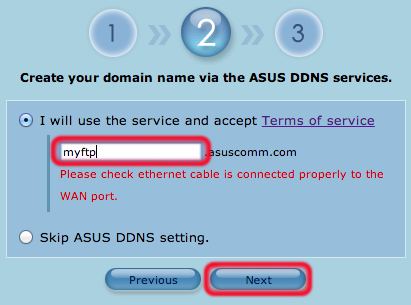 ASUS DDNS service works based on MAC address, once you have your first router registered a favorite hostname, that will be reserved for the router for long than enough. What if you bought a new ASUS router and want to re-use your favorite hostname? You can do the following:
ASUS DDNS service works based on MAC address, once you have your first router registered a favorite hostname, that will be reserved for the router for long than enough. What if you bought a new ASUS router and want to re-use your favorite hostname? You can do the following:
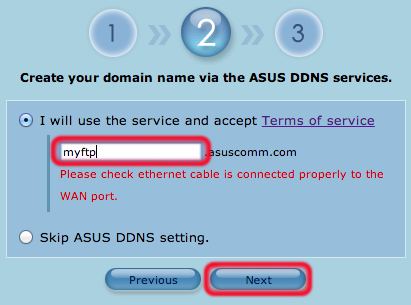 ASUS DDNS service works based on MAC address, once you have your first router registered a favorite hostname, that will be reserved for the router for long than enough. What if you bought a new ASUS router and want to re-use your favorite hostname? You can do the following:
ASUS DDNS service works based on MAC address, once you have your first router registered a favorite hostname, that will be reserved for the router for long than enough. What if you bought a new ASUS router and want to re-use your favorite hostname? You can do the following:- Before your old ASUS router retire, use it to register a new hostname.
- The original hostname you prefer will become available after 12 hours.
- Then you can use your new ASUS router to register your preferred hostname.
Configure ASUS DDNS Service on RT-AC66U
Configure ASUS DDNS Service on RT-AC66U
AiDisk is a feature that built-in to every ASUS wireless devices, it allows you to create an FTP server with just a few clicks.
1. Use any browser on your PC to connect to your ASUS router, default IP address would be http://192.168.1.1.
2. Login to the router with default username: admin and password: admin.
3. Select Network Map from the menu on the left, make sure the Internet status says that you are connected and get a public WAN IP (not some private IP like 192.168.x.x):
2. Login to the router with default username: admin and password: admin.
3. Select Network Map from the menu on the left, make sure the Internet status says that you are connected and get a public WAN IP (not some private IP like 192.168.x.x):
5. In the WAN - DDNS settings page, select Yes to Enable the DDNS Client.
6. Use the WWW.ASUS.COM server by default and choose a name for your FTP site (e.g. myftp), enter it to the Host Name input box.
訂閱:
意見 (Atom)













